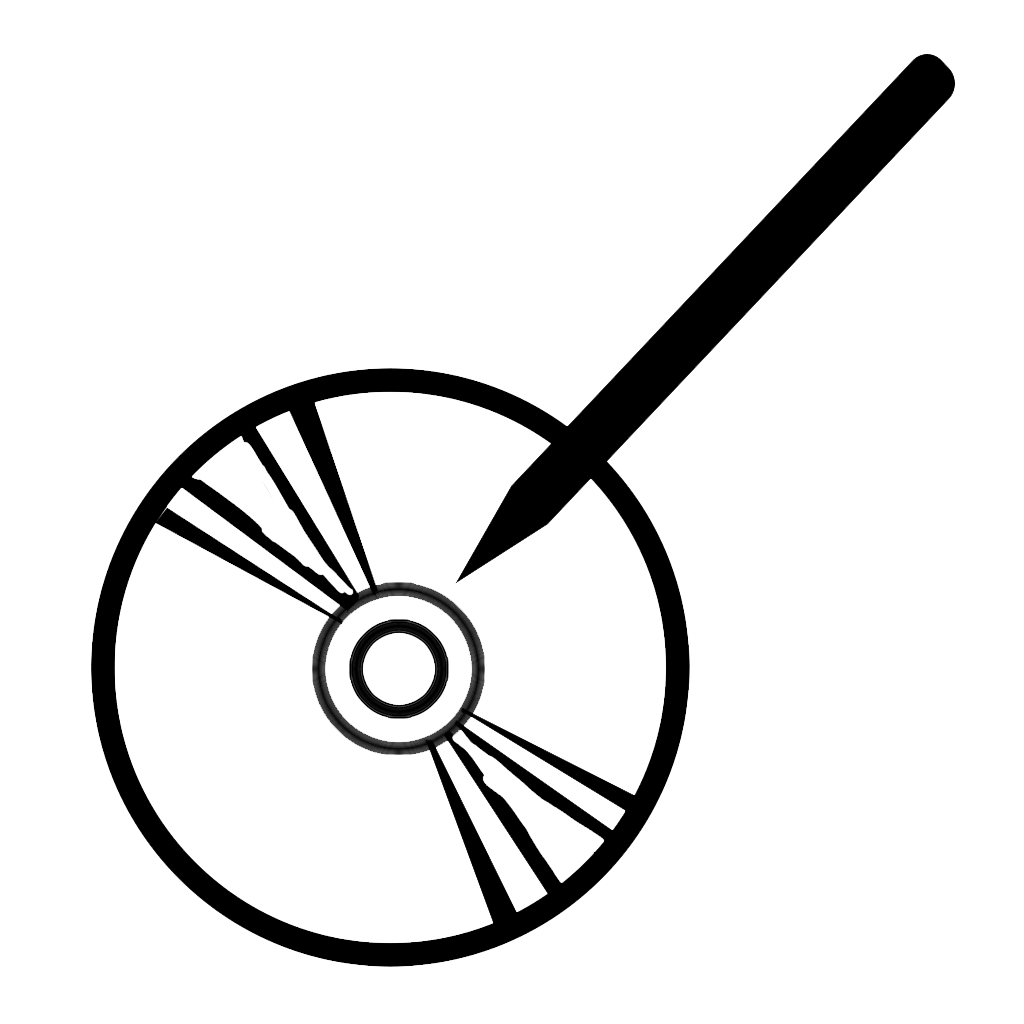If you’ve read this blog long enough, you already know: I use Unity3D a lot, and I love it. Not just for 3D games either! Making a graphic user-interface for a computer program is one of the last things a school ever teaches to Computer Science students, and in most languages, it isn’t easy. In comparison, Unity3D makes it practically instantaneous. Either with their built-in GUI objects, or by programming a custom library of clickable objects, Unity3D is by far the easiest way to make a program that requires any visual interface. Personally, I use it to make a variety of things, the most common I use being a customized text-editor to catalogue my library of DVD’s.
Yes, I used Unity3D to make a text editor. Stop laughing.
… but there are reasons why you shouldn’t use Unity3D for everything (I said stop laughing). For one thing, a compiled build of a Unity3D app has gotten bigger and bigger with each version, currently about 45 MB for an empty Windows game (I made a completed promotional demo recently, coming out to 46 MB… imagine if I had used a lower-level language, I might have been able to create a similar app for less than 1 MB!). Second, while simple Unity3D games can run on low-end GPU’s, it probably doesn’t fair well if you are using an older device without a GPU entirely. And third, and most importantly, is battery life: when using my simplistic text editor made in Unity, my Surface Pro device barely lasts 2 hours, when it can normally run for over 8 hours using other software (Microsoft Word, Adobe Photoshop, Google Chrome, etc.). Even the Unity3D editor doesn’t drain my battery as much as a compiled game does!
I only just recently found a solution to make Unity3D apps use less battery life. It isn’t perfect for all cases, but it works well for me.